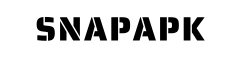Step Instructions to Download Free VPN for Android
VPN (Virtual Private Network) is an essential and necessary tool for protecting personal information and accessing blocked websites on the Internet. In today's technological era, using a VPN on mobile phones has become more popular than ever. However, not everyone is able to pay for a premium VPN service. Therefore, in this blog post, SnapAPK will provide instructions to download free VPN for Android easily and conveniently.
 Download Free VPN for Android[/caption]
Download Free VPN for Android[/caption]
 Step-by-Step Instructions to Download Free VPN for Android[/caption]
Step-by-Step Instructions to Download Free VPN for Android[/caption]
How to Get a Free VPN App on Google Play for Android
Google Play Store is the largest app store for Android devices and is also where we can find many free VPN apps. Here are the detailed steps to download a free VPN for Android from Google Play: Step 1: Access the Google Play Store- On your Android phone, launch the Google Play Store app.
- Tap the search icon at the top left corner of the app and enter the keyword "VPN" into the search bar.
- After searching, the Google Play Store will display a list of free VPN apps. You can review user ratings and comments to select an app that suits your needs.
- Tap the app icon and then tap the "Install" button to download and install the free VPN app on your Android device.
- After successful installation, you can open the app and follow the instructions to set up and use the free VPN on your Android device.
 Download Free VPN for Android[/caption]
Download Free VPN for Android[/caption]
Steps to Download Free VPN APK for Android
If you want to download a paid VPN app like NordVPN or ExpressVPN without spending money, you can download the VPN app's APK file from reputable APK websites. Here are the detailed steps to download free VPN APK for Android: Step 1: Allow installation from unknown sources- First, you need to allow installation from unknown sources on your Android device. Go to Settings > Security > and turn on "Unknown sources" to accomplish this.
- Open the web browser on your mobile phone and search for the name of the free VPN app you want to download.
- Then, visit the VPN provider's website and look for the APK file of the app. You might find a direct download link or be asked to enter your email address to receive the download link.
- After downloading, you can tap the APK file to start the installation process.
- After installation, you can open the app and follow the instructions to set up and use the free VPN on your Android device.
Exploring Free VPN Options for Android
On the Internet, you can find many different free VPN apps to choose from. However, not all of them are reliable and safe for your personal information. Therefore, you need to pay attention to the following criteria when choosing a free VPN service for Android:- Security and reliability: The most important thing when choosing a VPN service is to ensure it has high security and reliability. You should choose VPN providers with high-security standards and widely used worldwide.
- Available servers: Some free VPN services only provide a limited number of servers, leading to slow and unstable connections. Therefore, you should choose services with multiple servers to have a better experience.
- Data limit: Many free VPN services have data limits or increase prices when you want to use additional premium features. Therefore, you should choose a service without data limits to ensure continuous VPN use without pricing issues.
- No-logs policy: Ensure the VPN does not store your browsing history.
- Customer support: 24/7 support will be very helpful when you encounter technical issues.
- ProtonVPN: No bandwidth limit, high security, but provide a limited number of servers.
- Windscribe: 10GB free data per month, many servers, but speed may be reduced.
- Hotspot Shield: 500MB free data per day, fast speed, but has ads.
 Step-by-Step Instructions to Download Free VPN for Android[/caption]
Step-by-Step Instructions to Download Free VPN for Android[/caption]
Installing and Setting Up VPN on Android
Once you have successfully downloaded and installed a free VPN app thanks to our instructions to download free VPN for Android above, you can follow these steps to install and set up a VPN on Android: Step 1: Open the VPN app and log in (if necessary)- Open the downloaded app and log in if needed. Some apps require you to log in to use their VPN service.
- After logging in, you will see a list of different VPN servers. Depending on your needs, you can choose the nearest server or servers in different countries.
- Tap the "Connect" button or the "On/Off" icon to activate the VPN connection. If this is your first time using a VPN, you may be asked to grant the app permission to access it.
- After a successful connection, the VPN icon will display on your phone's main screen. You can check your current IP and location to confirm the VPN connection is established successfully.